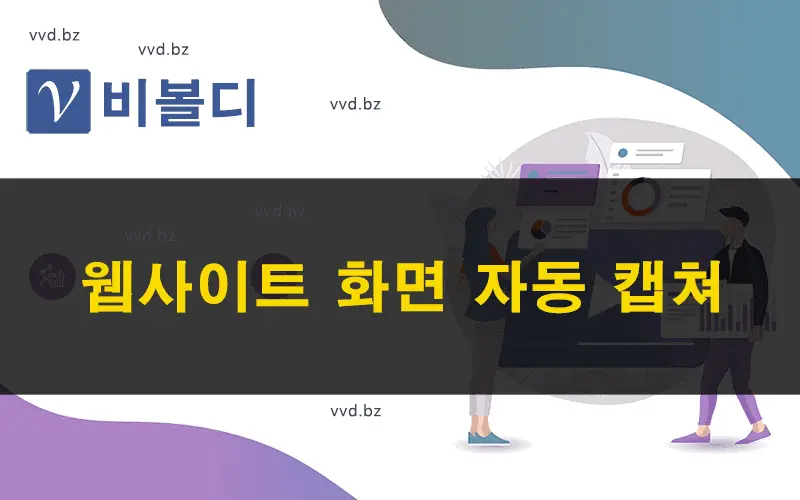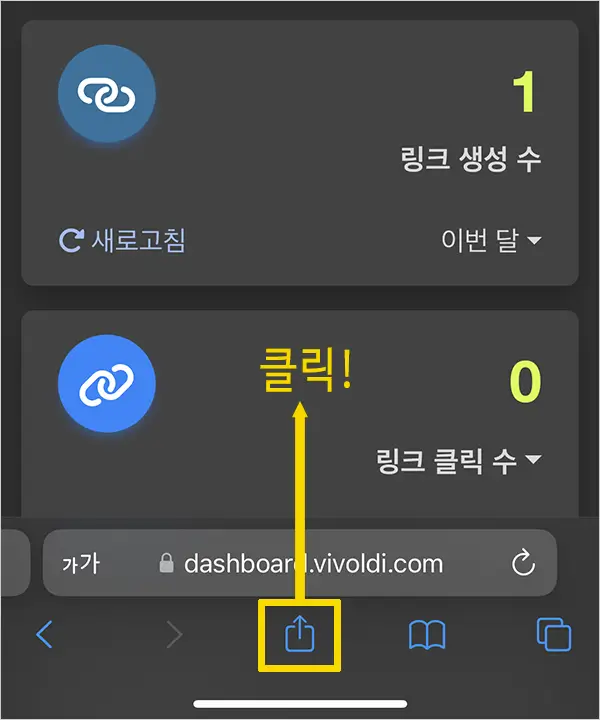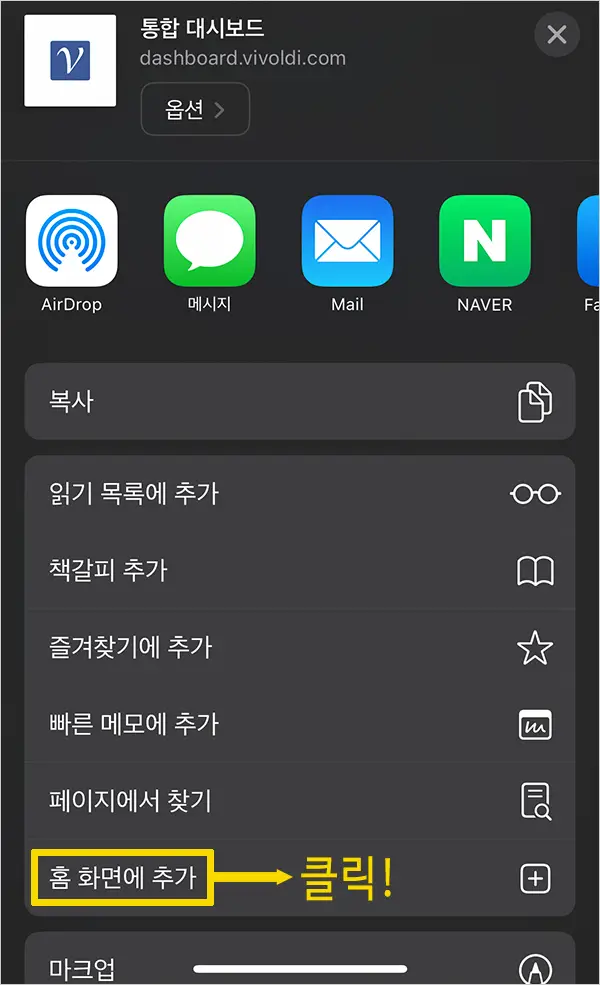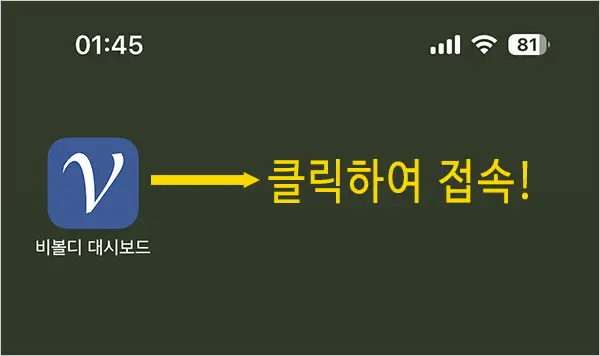Have you ever tried to capture a screen shot of a website or webpage and found yourself scrolling down because there is a lot of content?
Do you have to go to a website every time on your phone or desktop PC to capture it?
Vivoldi's online screen capture tool makes it easy to capture a screen by simply entering the URL of a webpage.
You can also use the Query Selector to capture a specific area of the webpage. Why only a specific area?
For a shopping site, you may want to capture only the main product image, not the entire screen, or in some cases, only the body content.
This is because you can use the Query Selector to capture the Class name or Tag ID of an HTML Tag.
There are many advanced options available, including screen rendering mode, browser height, image conversion quality, website access device settings, image storage format, and delayed capture after page loading.
In particular, if you're on a desktop PC and you need a screen capture of a website accessed on a mobile device, you can easily and quickly capture a screen optimized for mobile devices by setting up additional options, instead of having to inconveniently capture the screen after accessing the website on your phone.
If you're a designer or developer and don't currently own a tablet, you can also see what your homepage looks like to users when they access it on a tablet. Each browser has developer tools that allow you to customize the screen for your device, but it won't look the same as if you were accessing it on a real device.
Vivoldi YouTube Channel: https://www.youtube.com/@vivoldi365
Capturing a website screen by entering a URL
- Depending on the type of website, here's how to make sure you're capturing properly.
- If the video looks blurry, you can change the resolution to 1080p in the settings.
The #1 shortened URL service. Vivoldi!
Thank you.