Free IP Lookup Tool - Real-Time Location, Country & ISP
Check your IP instantly and get accurate location details anytime.
Find country, city, ISP, hostname & IP range all in one place — completely free.
👉 Quick Access Link: https://vvd.im/ip
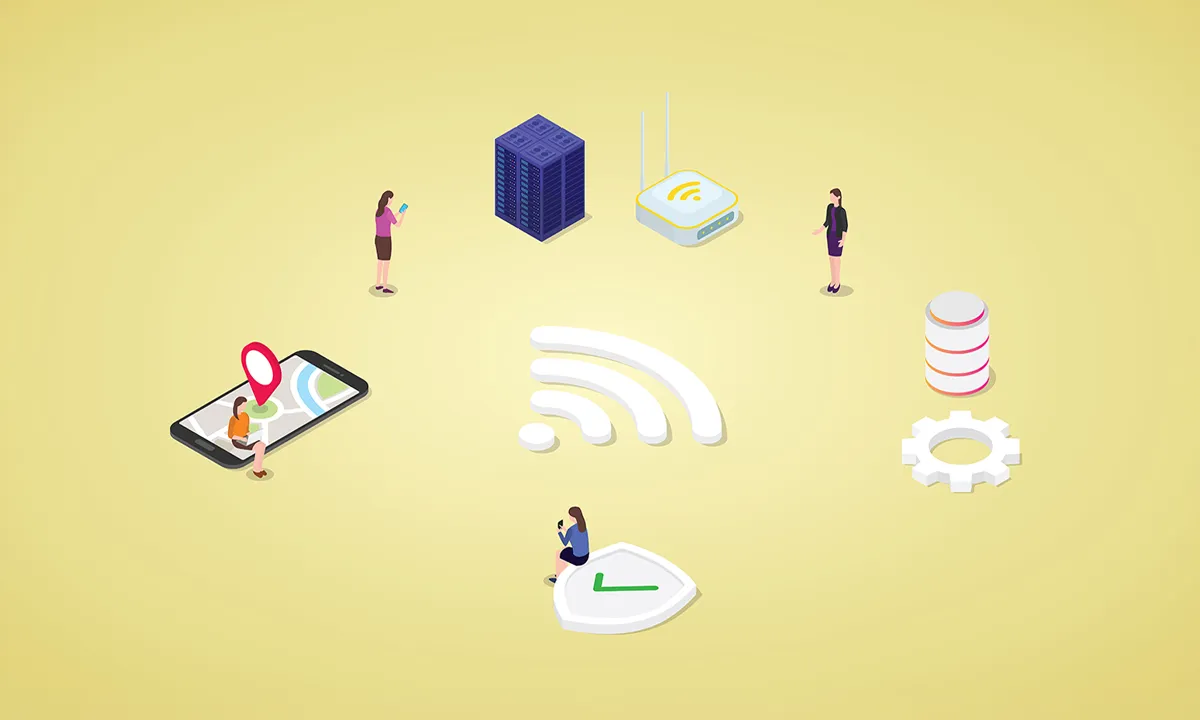
My IP Address
IP Lookup Result
IP lookup failed. The IP is invalid or no relevant information was found.
Location
Network
IP ranges
Have questions?
Check the FAQ.
IP addresses are managed globally by ICANN (Internet Corporation for Assigned Names and Numbers).
ICANN allocates addresses to countries, regions, businesses, and in some cases individuals. Most users receive either dynamic or static IPs through their Internet Service Provider (ISP).
In short, IP addresses are not owned by individuals directly but follow the chain ICANN → ISP → User.
In short:
Looking up an IP address is usually not illegal.
However, misusing IP data (stalking, threats, identity exposure, etc.) or combining it with personal information to identify someone without consent can lead to legal consequences.
Legal context & practical guidance
- Legal status of IP addresses (personal data or not)
- The European Court ruled that dynamic IPs can be considered ‘personal data’ under certain conditions (e.g., CJEU Breyer case).
In other words, while an IP alone may not identify a person, combined with additional data it can be treated as personal information. - The UK ICO and other data protection authorities classify IPs as ‘online identifiers’ and recommend protecting them as personal data depending on context.
- Jurisdictional differences
- Laws and case law vary across regions (e.g., U.S., South Korea, EU). The same action may be legal in one jurisdiction and illegal in another.
The general rule: assess the “purpose, method, and outcome” (security/analytics vs. malicious use). - Risky actions (potentially illegal)
- Combining IPs with personal data to reveal identity, commit fraud, harassment, stalking, or hacking.
Recommended practices (for service operators/developers)
- Clarify purpose: If used for logging, security, or analytics, state it in internal policies and privacy notices.
- Minimize & anonymize: Keep only as long as needed, anonymize or pseudonymize when possible. Refer to ICO’s guidance.
- User notice/consent: Depending on jurisdiction (e.g., GDPR), notice or consent may be required.
- Abuse prevention: If offering IP lookup, include terms of use and technical safeguards (rate limits, access logs).
- Law enforcement requests: Prepare procedures for handling ISP or authority requests with proper legal basis.
IP lookups are generally legal, but misuse or combining with personal data can create legal risks — use responsibly.
A local IP address usually starts with 192.168.x.x or 10.x.x.x and is used to identify devices within a home or office network.
It is not exposed to the internet and is commonly used for network troubleshooting, file sharing, or printer connections.
- Windows: Open the Command Prompt by typing cmd in the Start menu, then enter ipconfig to see your local IP.
- Mac: Open the Terminal and run the ifconfig command to view the same information.
A Reverse IP Lookup checks which domain names are linked to a specific IP address.
It’s also known as a PTR (Pointer Record) lookup and is commonly used for security checks, domain management, and spam tracking.
To run it yourself:
- Windows: Open the Command Prompt (cmd) and type nslookup [ipaddress].
- Mac: Open Terminal and enter the same command.
※ Some IPs may not have domain records, or multiple domains may share one IP, so results are not always exact.
It’s common for an IP to appear as if it’s from another country. Main reasons include:
- ISP allocation: Your internet provider may assign a public IP registered abroad.
- Network setup: Use of cloud services, CDNs, proxies, office or mobile networks.
- VPN or international services: VPN use or another user on the same network connecting overseas can affect results.
This does not mean a security risk or data leak.
However, if location-based services like streaming or online games are affected, check your VPN/proxy settings or contact your ISP.
When you connect through a VPN (Virtual Private Network), your real device IP is hidden and replaced with the IP address of the VPN server’s country or city.
As a result, IP lookup tools and websites show the VPN server’s location and ISP, not your actual location.
This is commonly used for privacy protection, anonymity, and bypassing geo-restricted content.
However, some services block VPN connections, and if the VPN drops, your real IP may be exposed.
If your IP changes often or looks unexpected, check the VPN server location and connection status.
An IP block message appears when a website, service, or network administrator restricts access for security or policy reasons.
Common causes include excessive traffic, detection of spam or malicious activity, or blocking by region, country, or network.
How to resolve:
- Retry the network: Refresh your internet connection or restart your router/PC to see if the IP changes.
- Check VPN/Proxy: Disable any bypass tools and try again.
- Contact support: If the issue persists, reach out to the site’s support team or your ISP.
- Use another network: Public Wi-Fi or corporate networks may be temporarily blocked, so try connecting from a different network.