Website Screen Capturer – Save full-page screenshots with just a URL
Enter a URL and capture the entire webpage automatically, saving it as a high-resolution image.
No manual scrolling or extra software needed — even long pages are saved in a single screenshot.
If you only want to capture a specific section, use the Query Selector to target any HTML element.
Ideal for blogs, online shops, research materials, or reports — an all-in-one capture tool for every scenario.
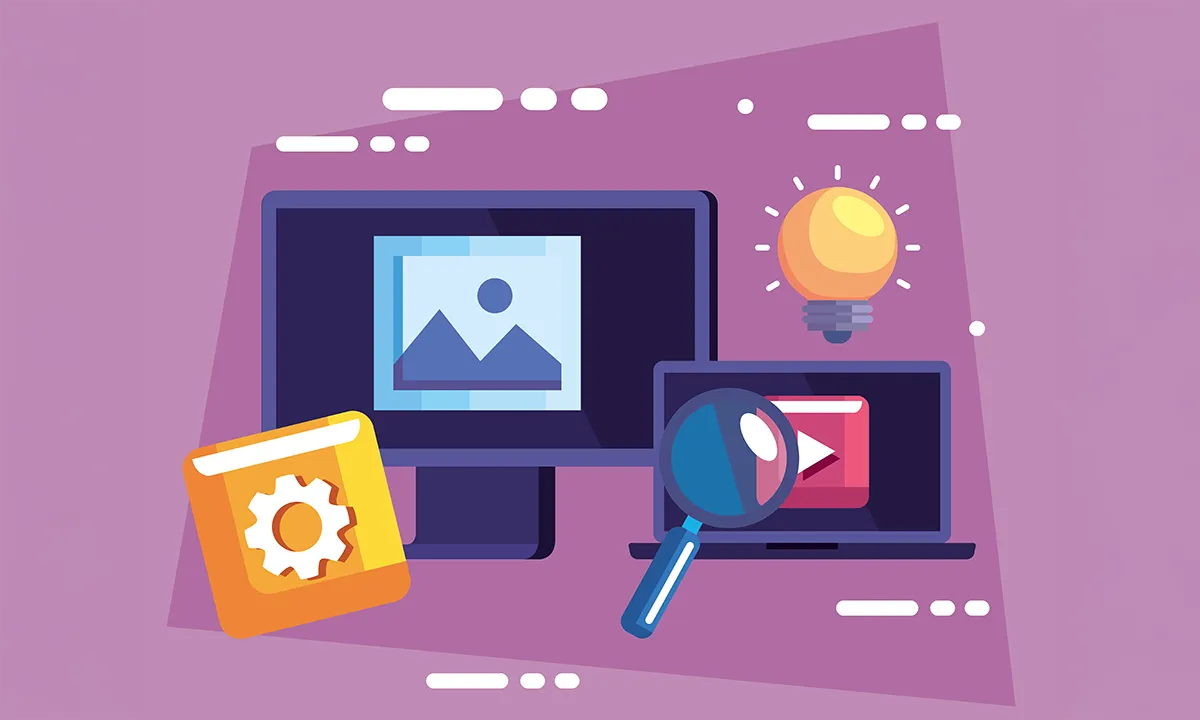
Capture complete!
DownloadPreview
Downloaded images are delivered in higher quality than the preview.
Have questions?
Check the FAQ.
Vivoldi’s screen capture tool works directly in your browser with no installation required, making it the fastest and easiest solution.
Simply enter a URL to instantly capture not only the full page but also specific sections in high resolution.
- One-click capture: Just enter a URL — no software needed
- Versatile use: Perfect for reports, blogs, social media, research, and more
- Mobile support: Works the same on desktop, smartphone, and tablet
Captured images can be downloaded immediately and saved in high quality, boosting both efficiency and productivity.
A website screen capture tool is essential for recording and preserving important information before a page changes.
Capturing service terms, policies, or announcements in advance allows you to use them later as reference or proof for comparisons.
In addition, it’s widely useful for:
- Designers & Developers: Collect layout and UI/UX references
- Shop & Blog Owners: Save product details, reviews, and images
- Business & Education: Store reports, presentations, and research materials
The tool can be applied across many purposes.
However, always respect copyright and privacy policies when capturing or sharing content.
If a screenshot is taken before the webpage fully loads, images, ads, or dynamic content may be missing, resulting in an incomplete capture.
To prevent this, the page loading delay capture feature is provided.
After opening the website, this feature waits for about 1–5 seconds before starting the capture, ensuring that all elements (text, images, scripts) are fully loaded.
This allows you to get a complete webpage screenshot, especially effective for slow-loading sites or pages with lots of external content.
👉 If your captures appear cut off or incomplete, try increasing the delay to 5 seconds or more.
The most common reason for missing images or videos during webpage capture is that the screenshot starts before the browser has fully rendered the page.
This happens especially on long scrolling pages or those with dynamic content (images, videos, ads, etc.), where some elements load slowly and may appear blank in the capture.
💡 How to fix it
- Switch rendering mode: Change the capture tool to Firefox mode for more stable results on long pages or media-heavy content.
- Set a loading delay: Add a 3–5 second delay before capturing so all elements load properly.
- Check browser cache: Sometimes cache issues cause missing images — refresh the page and try again.
👉 With these adjustments, you can capture complete high-quality screenshots every time.