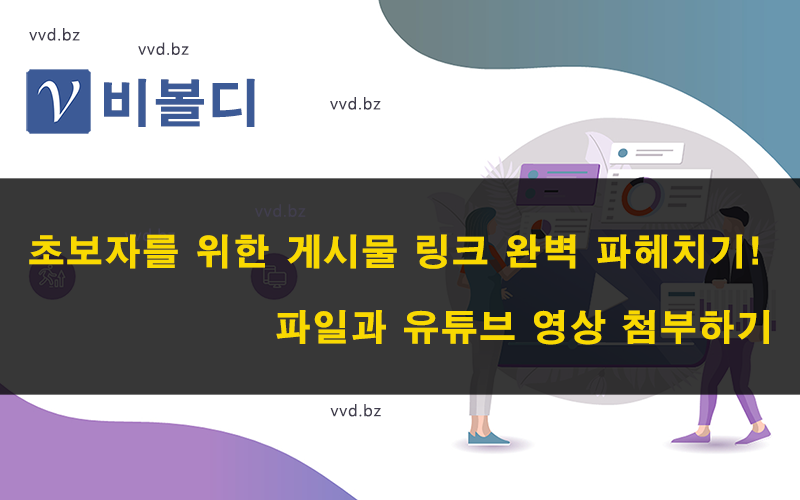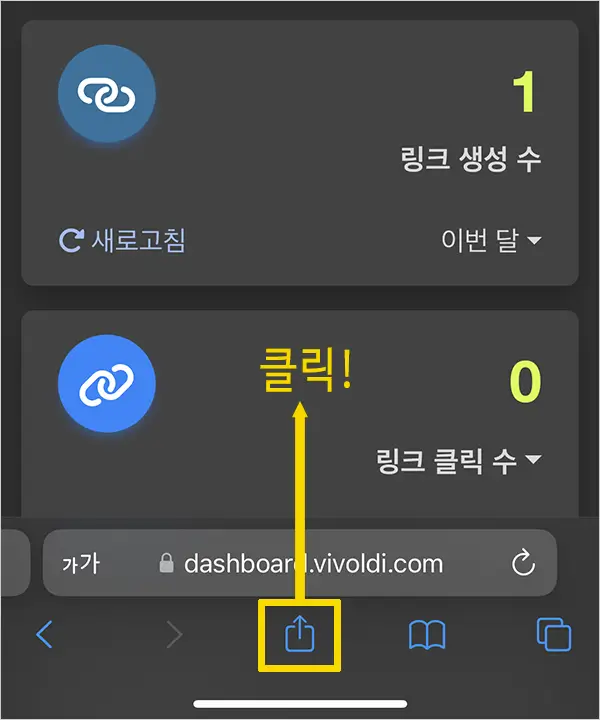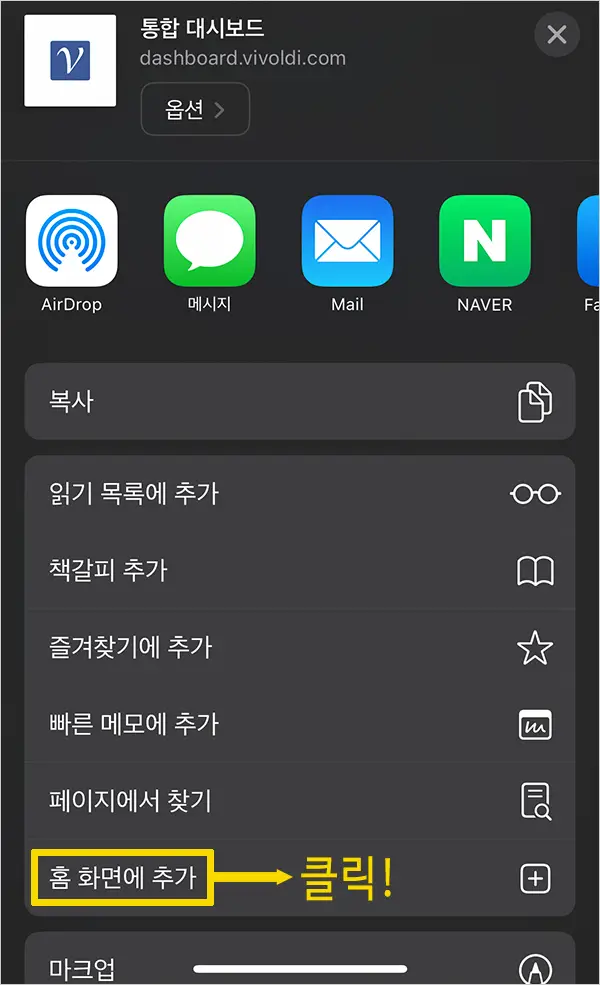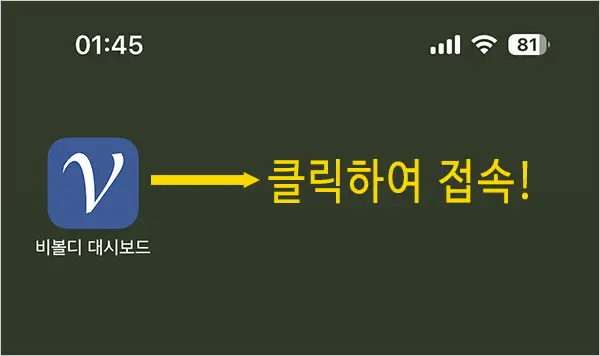Are you utilizing Vivoldi's post links?
Learn how to use post links to promote products and attach files and YouTube videos.
In addition to the URL link, you can write body content and create a shortened URL.
This can be used for announcements, private posts, and one-off posts.
It's also useful if you don't have a bulletin board to post on your blog or cafe. This is a great way to create a short body and share it.
Video brief:
- When you create a link in the integration dashboard, you can only create a URL link when you access it on a mobile device, but you can create different types of links on a desktop PC.
- The title and content of the post link is used in the Meta tag so that it can be seen by search engines.
- Drag and copy the content and images from the webpage and paste them into the editor.
- If the layout looks broken in the editor, copy the content and paste it into Notepad, then copy the content from Notepad and paste it into the editor.
- If you paste an image from a website into the editor as it is, it will not look the same if you delete the image from the website you imported it from, so we recommend downloading the photo to your desktop PC separately and uploading it directly from your PC.
- Use the features of the editor provided by Vivoldi to edit the layout organization and content as you see fit.
- Once you've finished editing your article, create a link to your post and click the short link to view your edits.
- Back in the editor, try attaching a YouTube video using the media attachment feature at the bottom of the page. To attach a YouTube video, go to the video page on YouTube, copy the video URL, and paste the copied URL.
- Now that you know how to add photos and YouTube videos to a post link, you can use it as a landing page for promotion. Sometimes, you can also add a banner from Shopify Partners and use it as a product introduction page. Again, the success of your marketing depends on how you utilize the post link.
Vivoldi YouTube channel: https://www.youtube.com/@vivoldi365
A complete guide to post links for beginners
- Take a look at attaching files and YouTube videos using Post Links.
- If the video looks blurry, you can change the resolution to 1080p in the settings.
The #1 shortened URL service. Vivoldi!
Thank you.