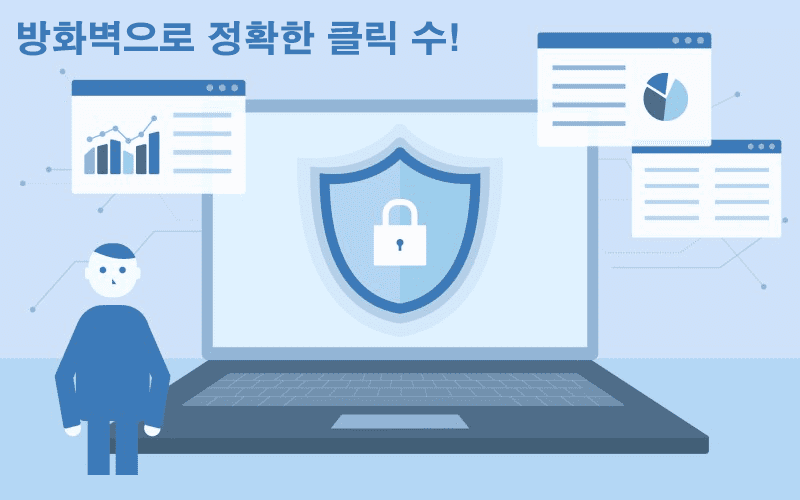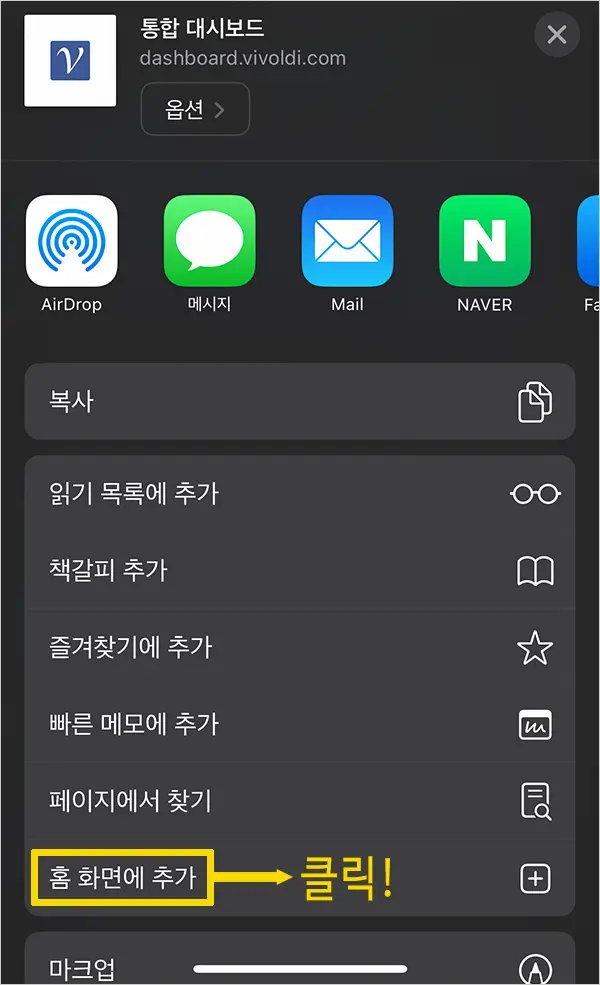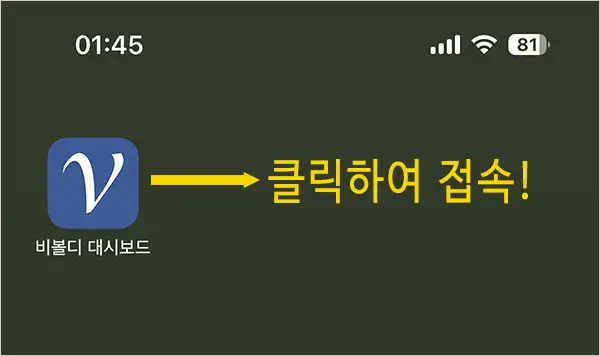You create shortened links and sometimes get so many clicks that you wonder, did people really click on my link that much? Sometimes you have doubts.
In addition to being clicked by humans, links can also be accessed by systems, which will increase the number of clicks by +1.
So what is this system?
When you share a short link created in the KakaoTalk chat window with someone, KakaoTalk internally checks to see if the link is accessible and if it contains a relevant image. If the link is accessible, the number of clicks will be increased by +1.
For another example, if you write a post on a Naver blog or cafe and include a URL in your post, it will be checked internally to see if the link is accessible, just like in a KakaoTalk chat.
When the link is accessed on these systems, the number of clicks will increase, which is completely normal.
Vivoldi does not have any restrictions on accessing from these systems, but indiscriminate mass access from malicious bots is monitored and IP bands and User-Agents are blocked.
For example, links can be accessed from foreign search engines, systems such as website ratings, and artificial programs developed by developers, which can result in a large number of clicks either instantaneously or periodically.
Vivoldi focuses as much as possible on human clicks and monitors and blocks accesses that interfere with accurate statistics.
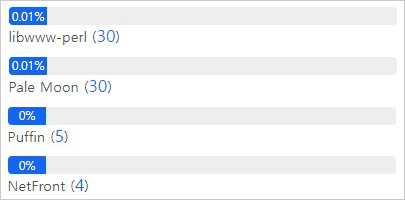
In addition to malicious bots, Vivoldi provides a firewall feature that allows you to block access from specific User-Agents or IPs on your own.
What is a firewall?
A firewall is network security that monitors incoming and outgoing network traffic and determines whether to allow or block certain traffic based on a defined set of security rules.
Types of firewalls offered by Vivoldi
1. Login
- The IP or IP band you set controls whether you are allowed or blocked from logging in to the Vivoldi homepage.
- If you register the public IP addresses of your home and office, all logins from other locations will be blocked.
2. Link access
- Allow or block link access by IP address, browser User-Agent, and referrer domain.
3. Link click statistics
- Allow or block link access but control link clicks and statistics recording.
Firewall fields
Allow or block by IP address, network band, browser User-Agent, and funnel domain.
The User-Agent can be any of these values: "Mozilla/5.0 (Windows NT 10.0; Win64; x64) AppleWebKit/537.36 (KHTML, like Gecko) Chrome/96.0.4664.45 Safari/537.36".
If you select the firewall type as Link access, enter "Chrome/96" for the User-Ageet value, and save, Google Chrome version 96 will not be able to access the link.
Why set up a firewall?
You can set up a firewall as needed if the link contains confidential content that is important to your organization, or if too many link accesses from a particular User-Agent are causing a large increase in clicks.
If you see an unusually high number of clicks on the entry "SeaMonkey" in the stats graph for stats by browser, let's block the stats recording based on User-Agent so that the clicks don't increase.
Add a firewall based on browsers that interfere with click-throughs
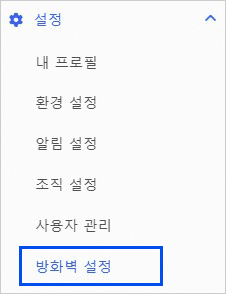
Click on the "Settings -> Firewall Settings" menu, as shown in the photo above.
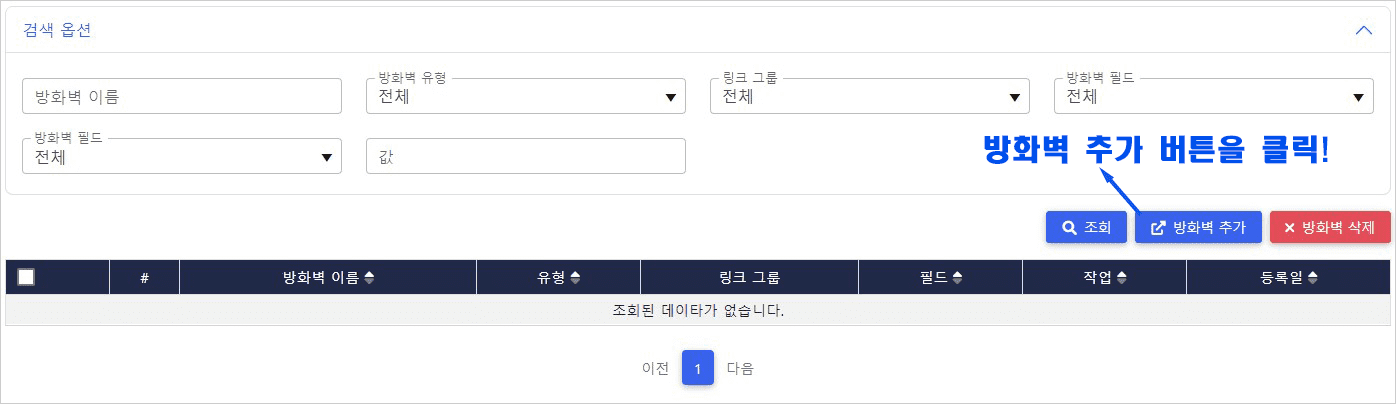
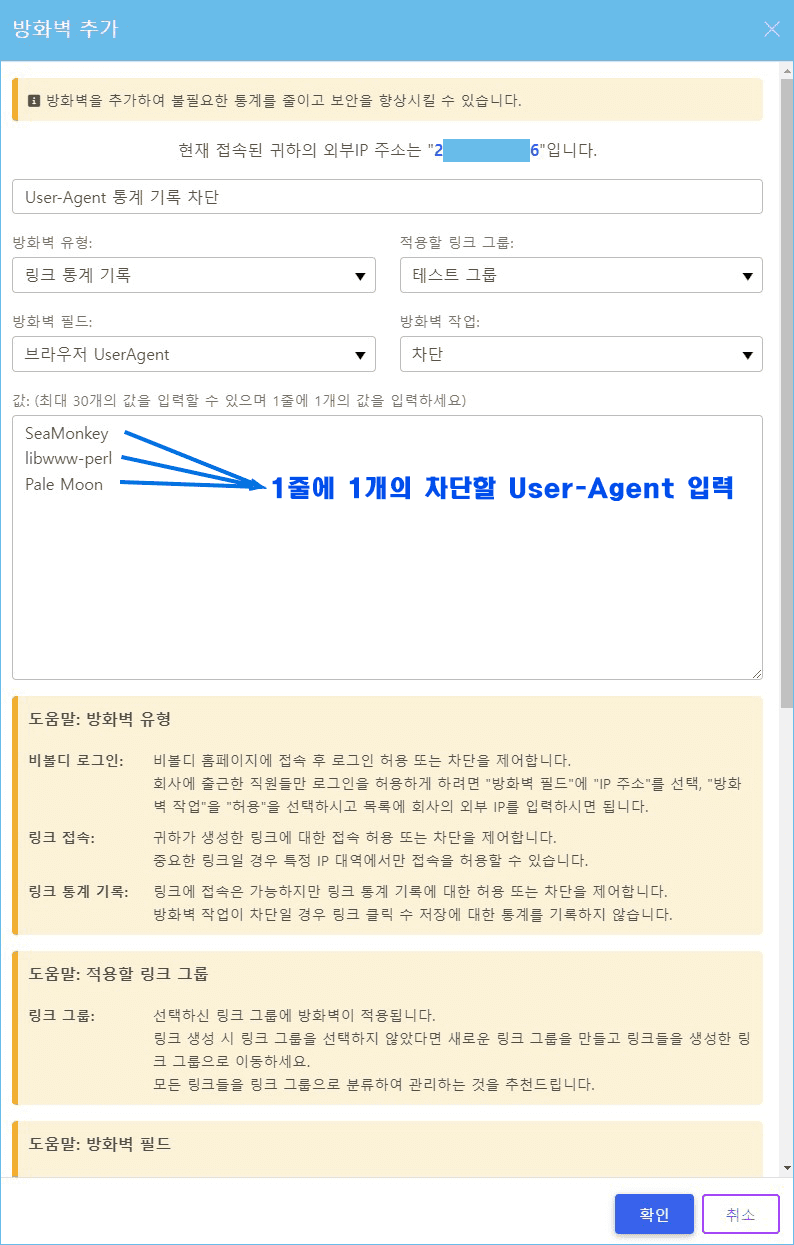
If you click the "OK" button after making the above settings, the number of clicks will not increase if the value of User-Agent contains the following three words: "SeaMonkey", "libwww-perl", and "Pale Moon".
If the firewall type is "Link Access" instead of "Record Link Statistics", the link will not be accessible.
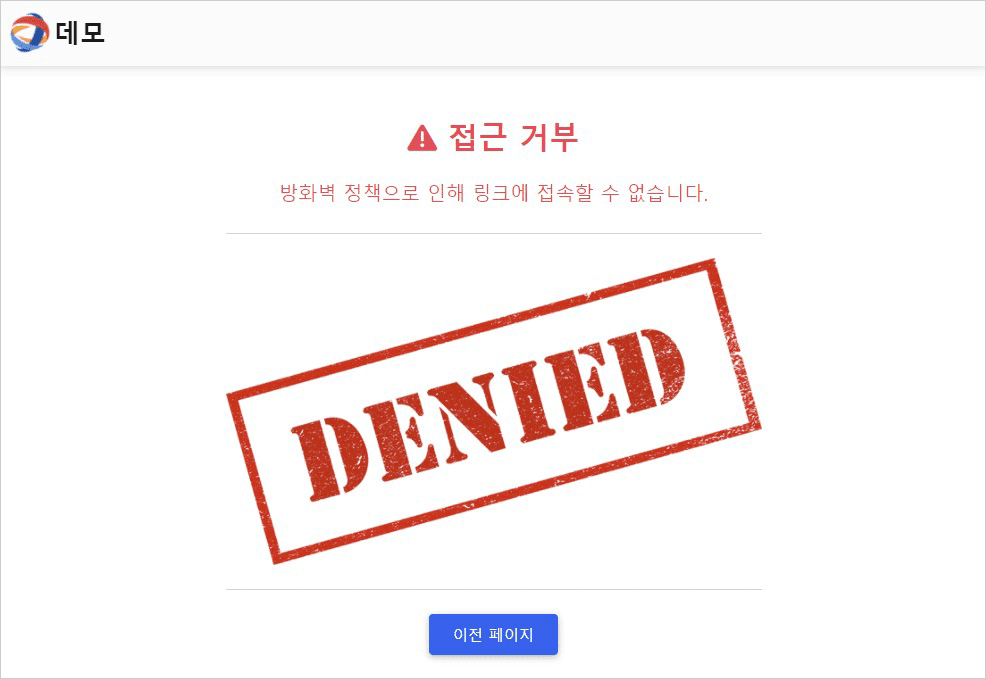
One important fact
To enforce firewalling for link access and link statistics recording, you must select a "link group" and the link must belong to that group.
Thank you.