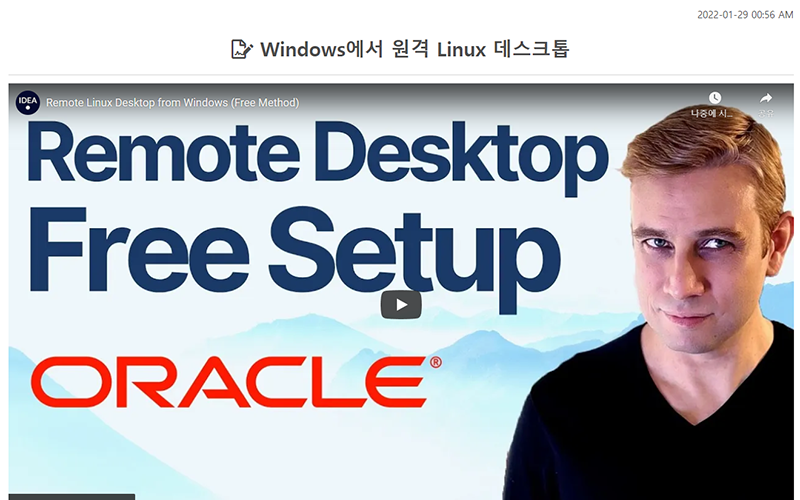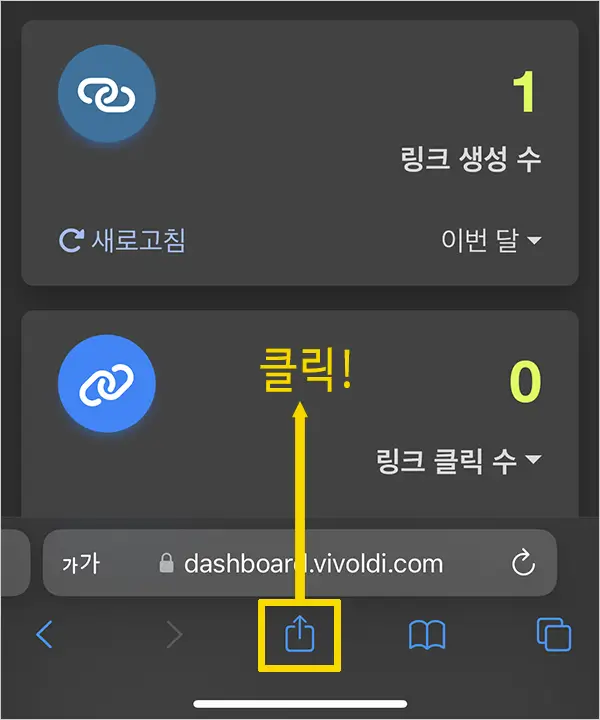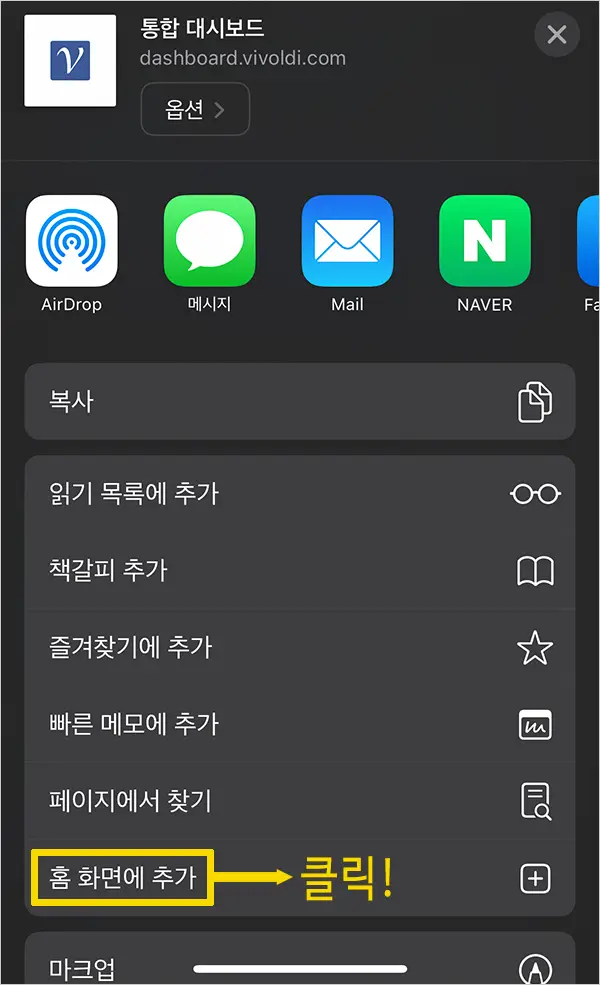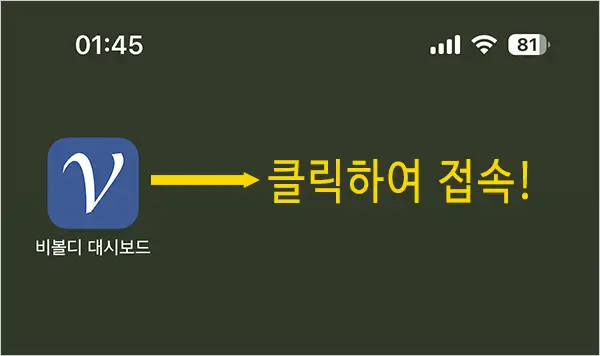When you search for keywords on Naver, Google, and Microsoft's Bing, you're not only getting web documents, but also related videos.
Search engines are getting smarter and better every day.
Search engines are already shifting their weight from plain text to media content.
If you have a website that sells home appliances and a user types in "refrigerator," it will find and display a video alongside your web page.
And if the video is added to the article, it will be of higher quality and users will spend more time on the web page by watching the video along with the article.
This has a huge impact on search engine SEO because it increases the content rating of the web page.
If you write a post on a regular blog, cafe, or social media site and embed a video, you can use the post as a shortened link to Vivoldi, but if most of the posts are advertisements, users will lose interest. In other words, there is no independence due to the bundling of content, which is dangerous.
To compensate for this disadvantage, you can create a post link for Vivoldi, which guarantees the independence of the content and allows you to write a lot of promotional posts without worrying about the user noticing the related content.
You can add images and YouTube videos in addition to the content of the post, and you can invite comments to engage with users.
You'll be notified by email when a user has made a comment.
Now, let's see how to add a video to a post link in Vivoldi.
Click the "Create Link" button and then click the "Post Link" tab on the pop-up screen.
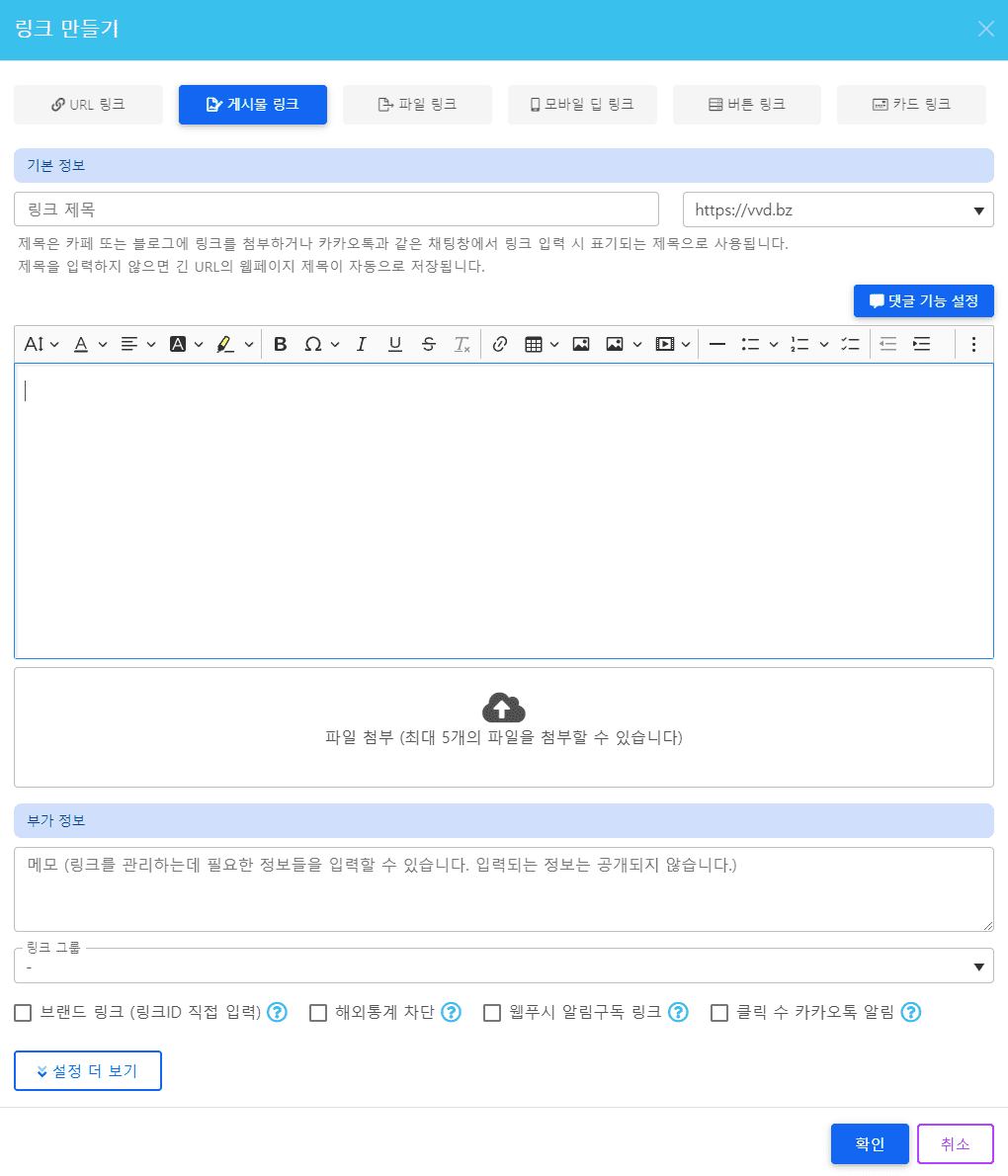
Click the Insert video icon in the middle of the post editor.
Copy and paste the link from the video's detail page on YouTube's homepage to embed the video in the body.
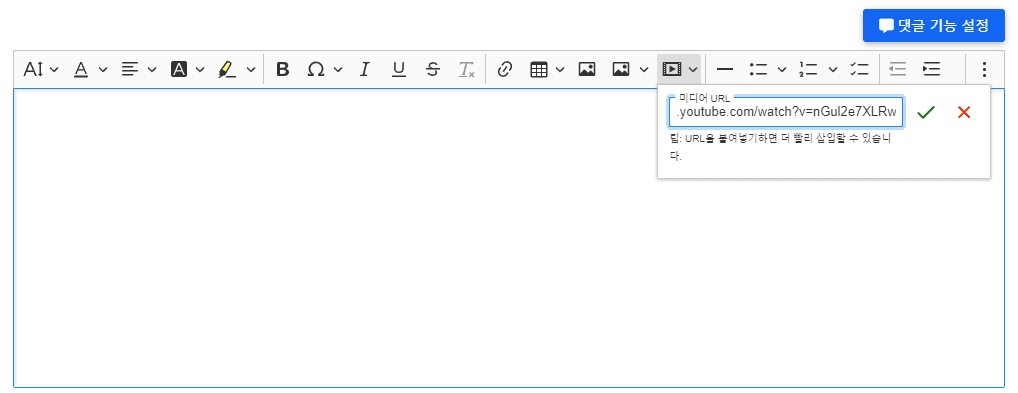
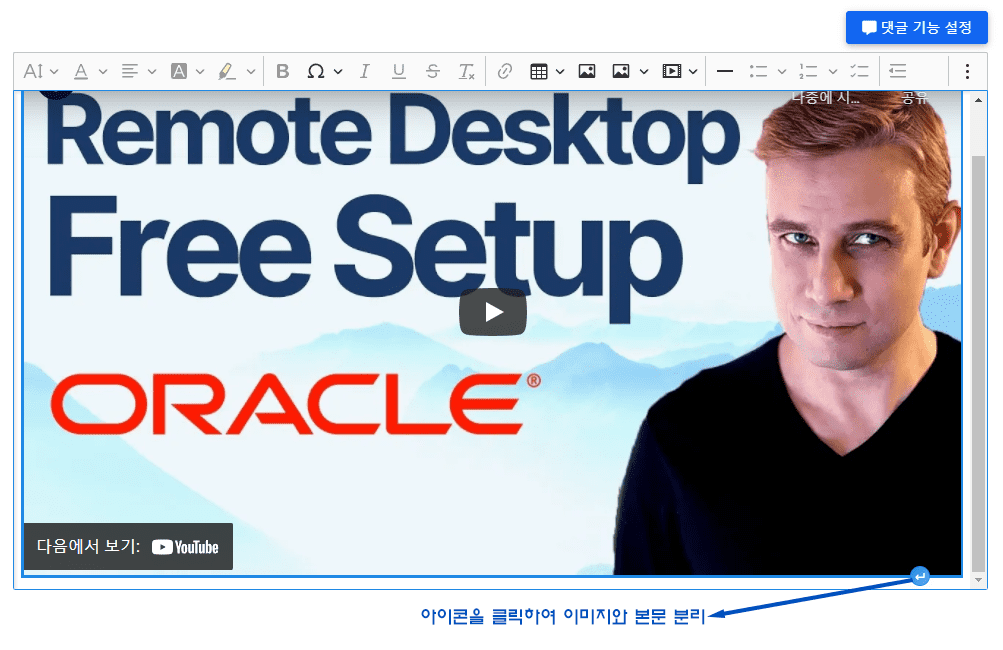
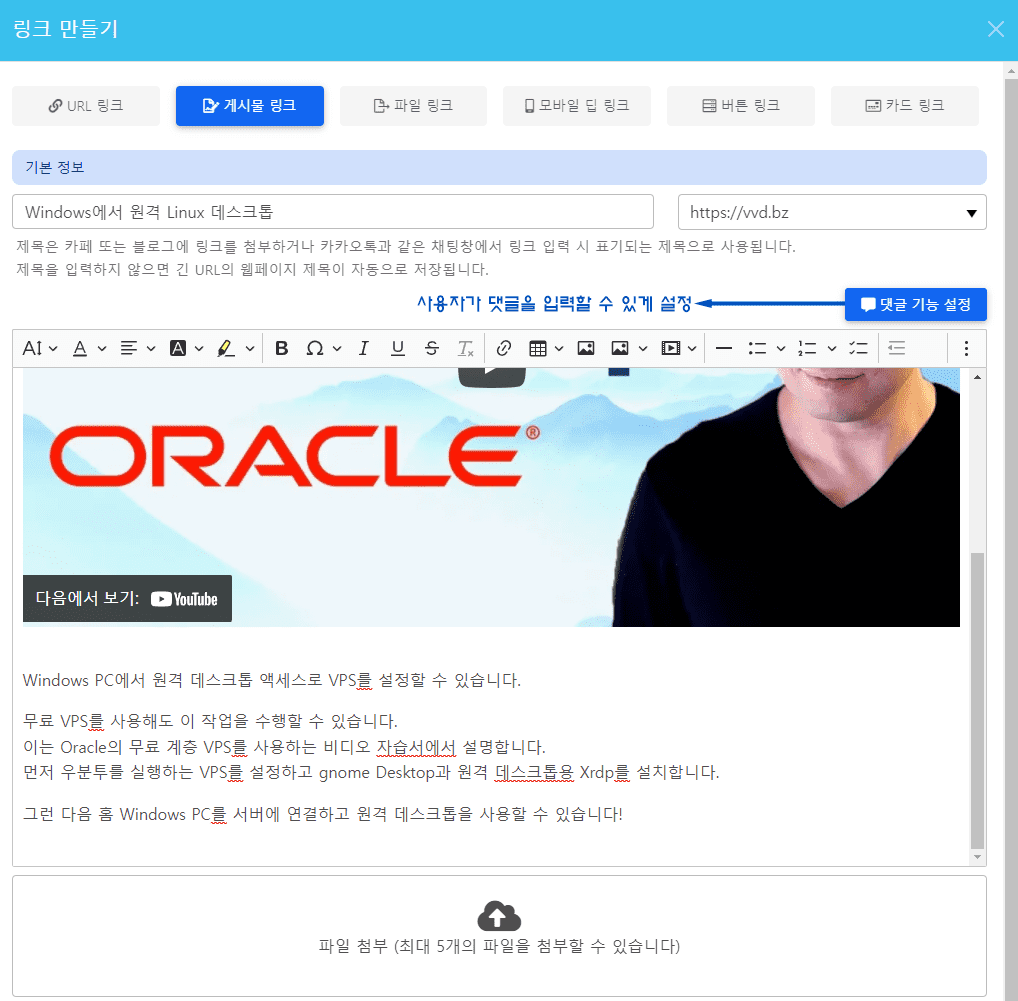
Enter the post title and content, and click the "Set up commenting" button on the right side of the screen.
If you don't want to accept comments, you can click the "OK" button at the bottom of the pop-up screen to create a link to the post.
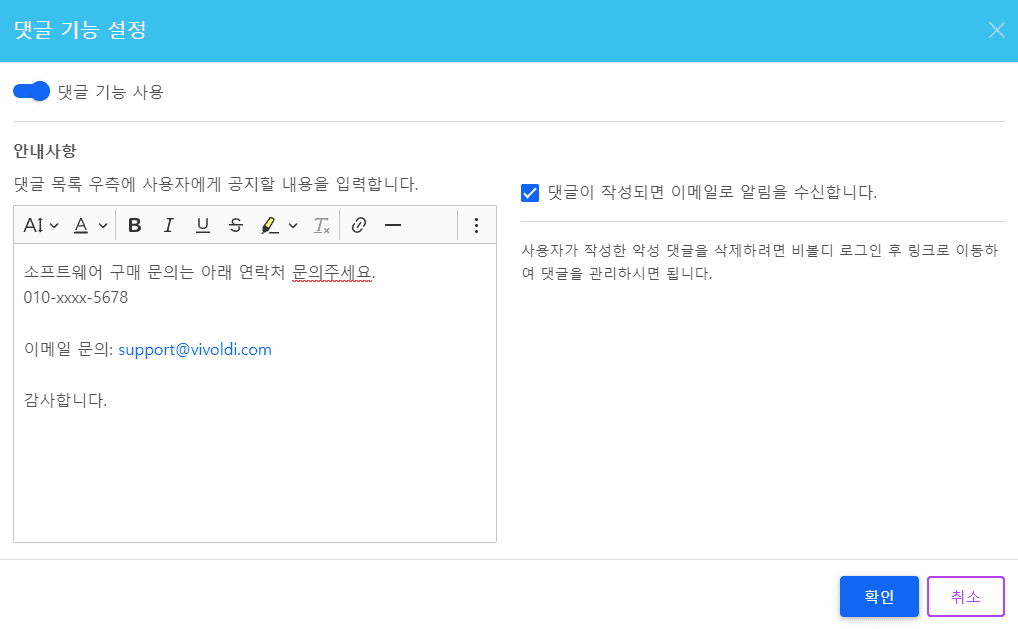
Fill in the instructions briefly and click the "Confirm" button.
When you click on the generated short link, you will see a link to your post, as shown in the screen below.
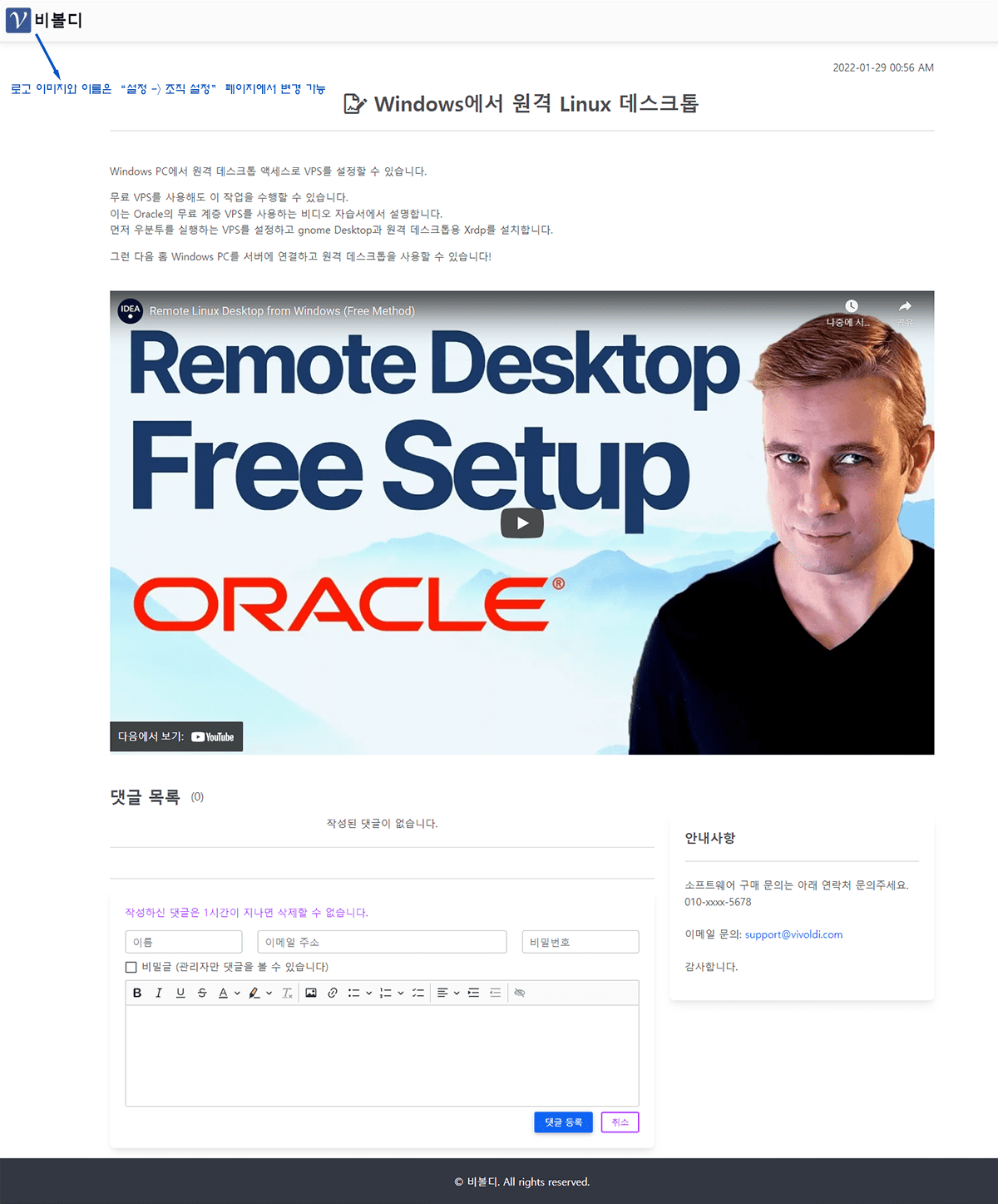
The short links generated by Vivoldi will be visible to all search engines, and in the future we will add a meta tag description field to automatically optimize the
to automatically optimize your web pages.
Post links are a popular feature for YouTubers using Vivoldi.