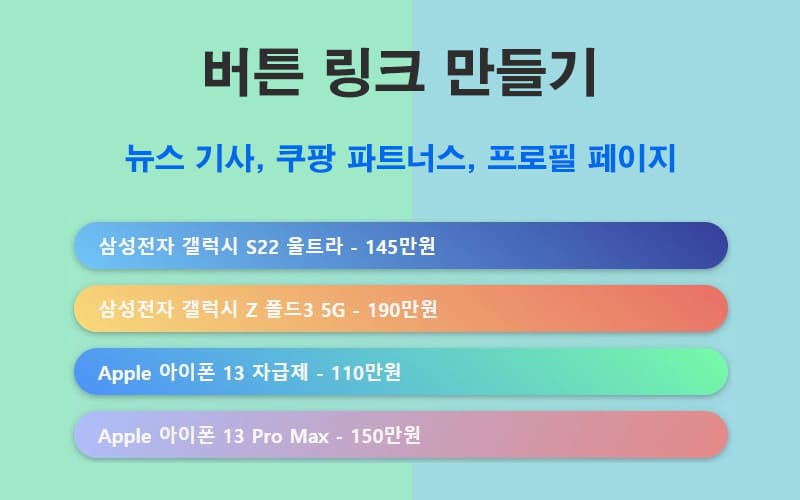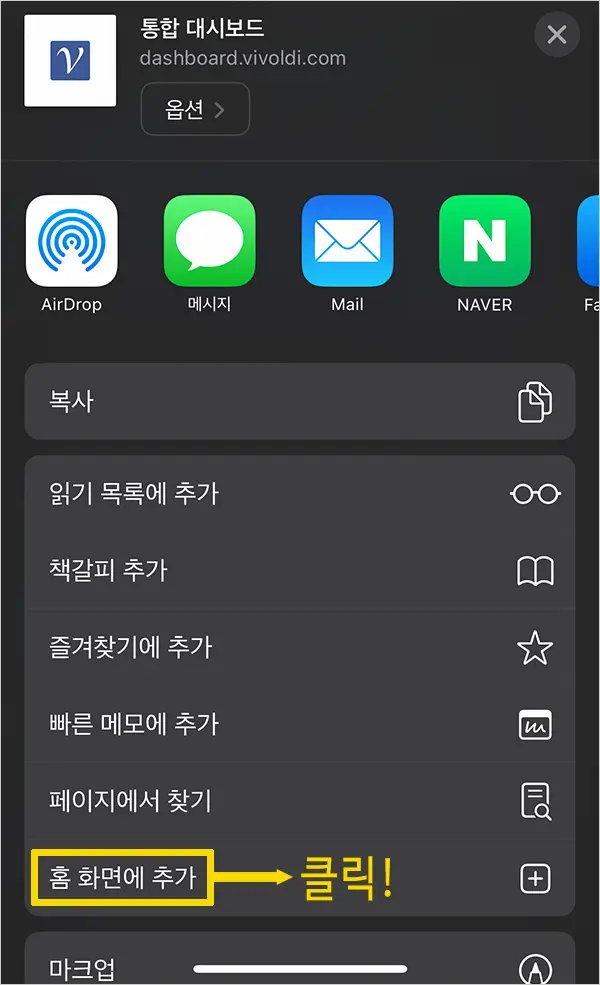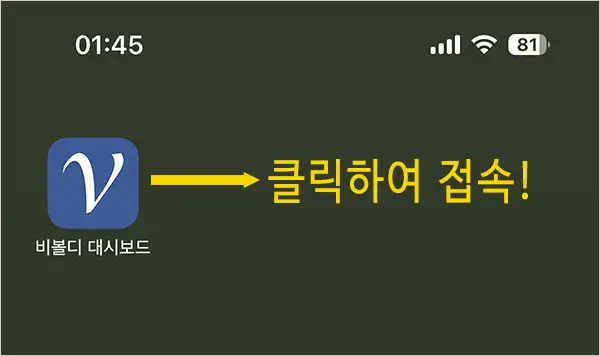You write articles for marketing and when you distribute them, you'll add links to the content of your articles.
The links will typically be to your homepage, blog, cafe, socialSNS, or product sales page, and users will click on them to get the traffic you intended.
This will typically be your homepage, blog, cafe, socialSNS, or product sales page, and users will click on the link to get the traffic you intended.
URL links are one long link to one short URL, but button links provide a landing page, so you can go to multiple pages in one link.
Being able to go to multiple pages in one link means that you get more traffic.
Related Video: A Complete Guide to Button Links YouTube Video
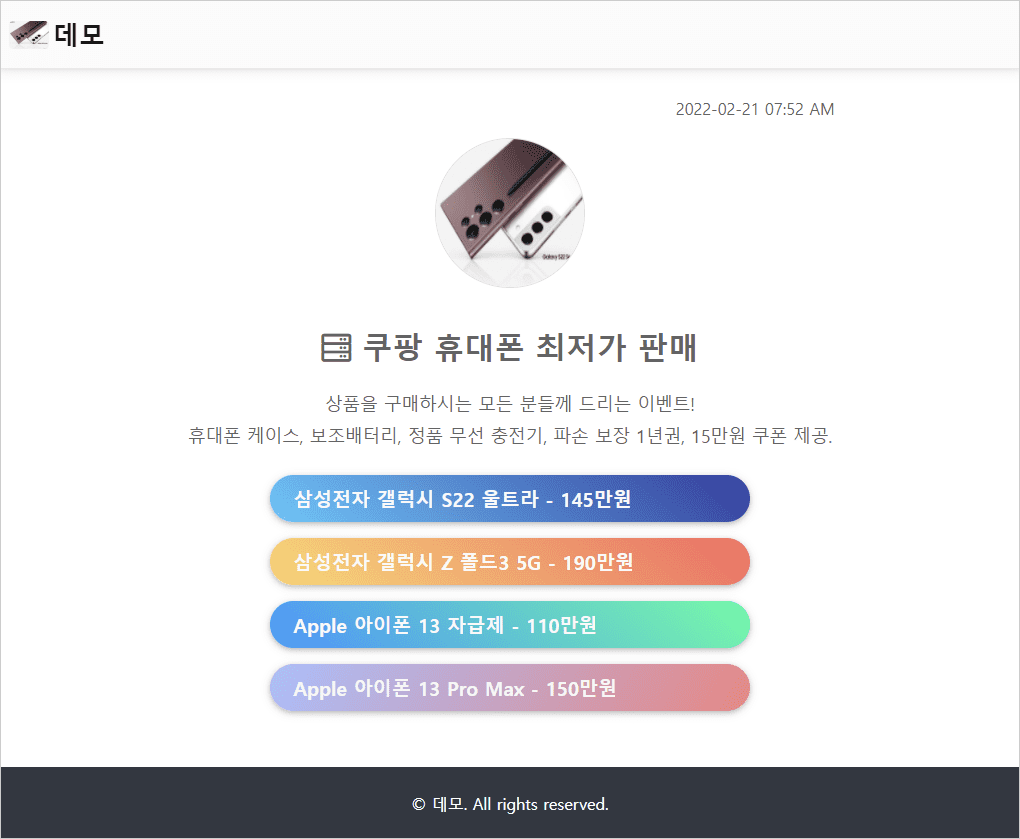
What is a button link?
When someone clicks on a short link, instead of being taken to the original long URL, they are taken to a landing page, which shows a list of buttons.
Clicking on each button will take them to a webpage or URL that you set up.
When should you use button links?
You should use them when you want to direct users to multiple links on one landing page.
This allows users to have more choices about which link to click, which can lead to more clicks on unintended links.
For example, you want to send users to a cell phone sales page and you think the Samsung Galaxy S22 Ultra will sell well, so you create a URL link and add the link to a review or marketing article you've written.
However, users may be more interested in the Galaxy Z Fold than the Galaxy S22.
It's not clear to you which product the user is interested in, so you decide to show both the Galaxy S22 Ultra and the Galaxy Z Fold using a button link.
You might get more clicks on the link than you intended.
Uses for button links
Button links are used in a variety of ways, including product sales, news articles, personal profile pages, and facility guides.
There are endless other uses for button links, and you can start thinking about them now.
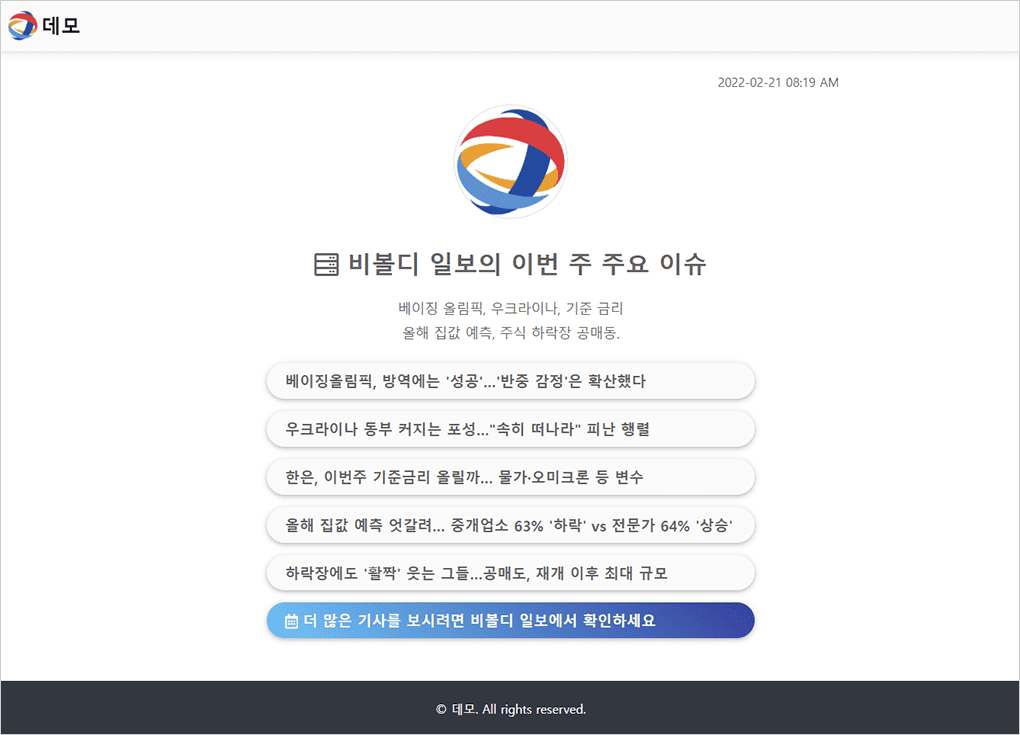
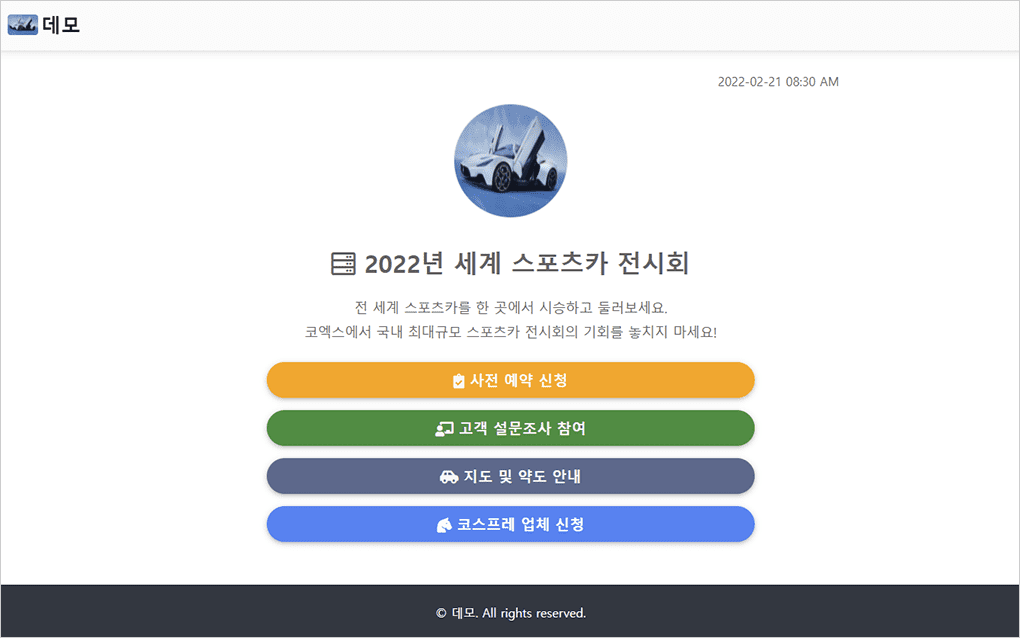
Create a button link
After logging in to Vivoldi, click the Create link button on the Links list page of your dashboard page.
Click the "Button Link" tab at the top of the pop-up screen.
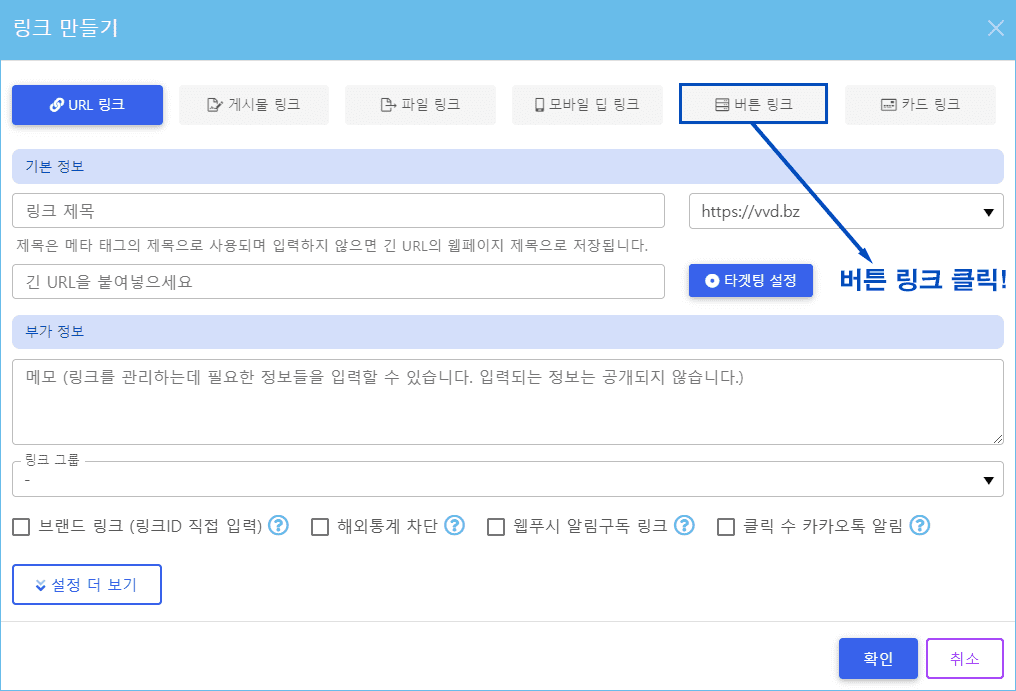
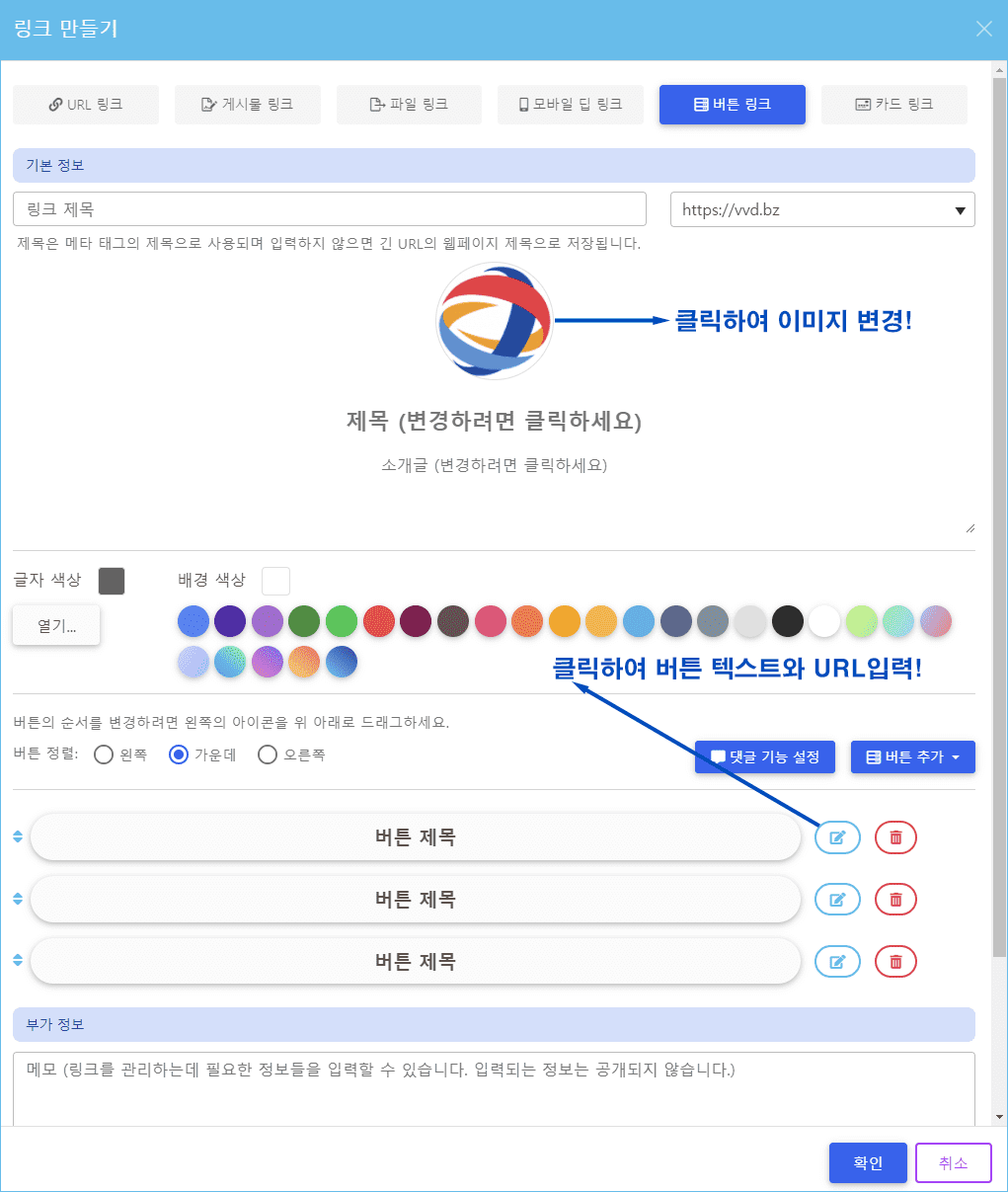
Click the Edit button to the right of the button to change the text of the button and enter the URL to go to when the button is clicked.
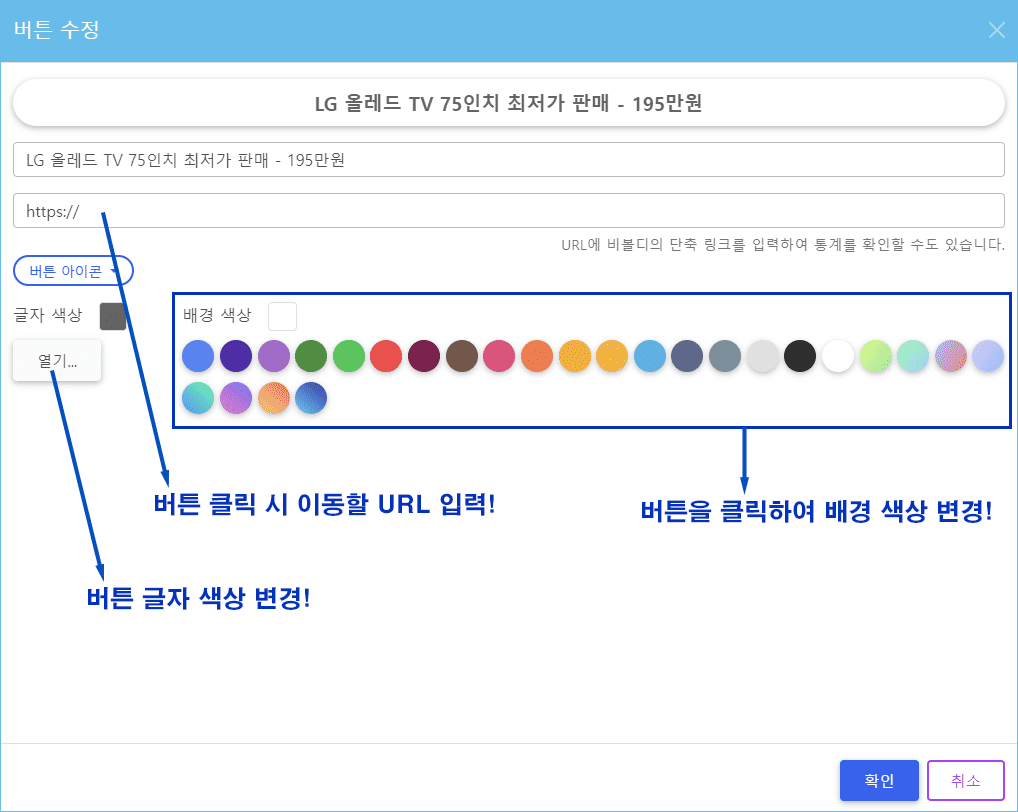
You can enter a long URL in the link for each button, but if you want to see more statistics, such as clicks on the button, you can create a URL link and enter it.
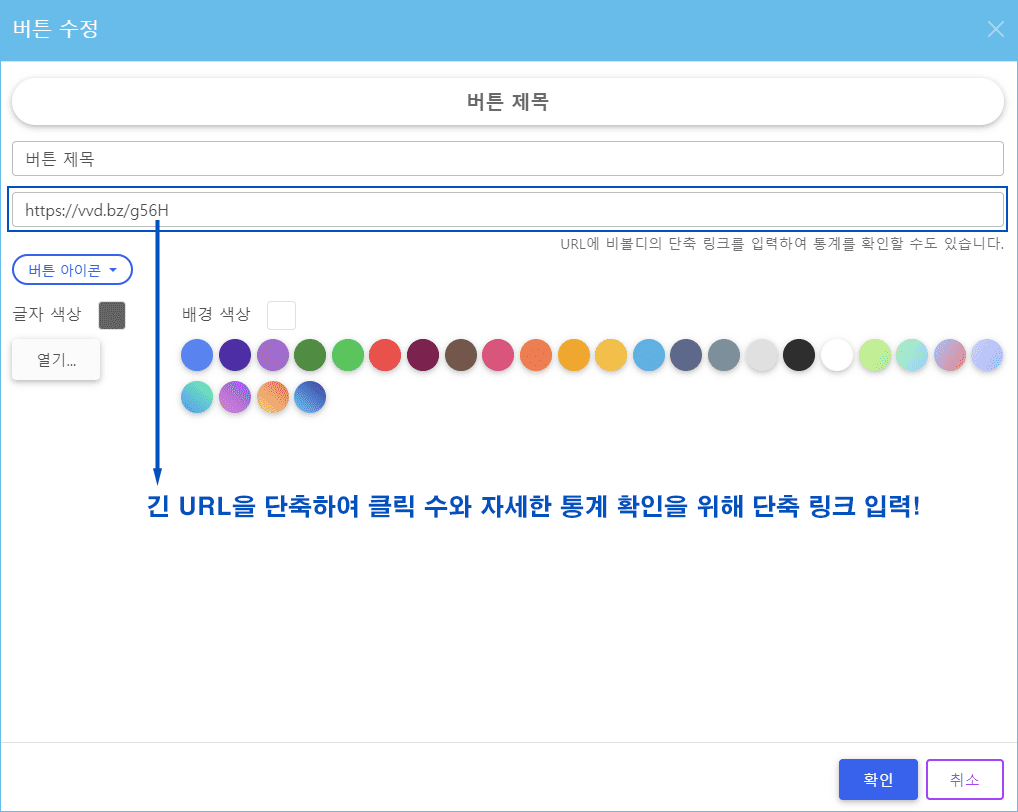
If you want your name to appear at the top and bottom of the button link page, you can register your organization name and logo in the "Settings -> Organization Settings" menu on your dashboard page.
Options for adding button links
General links:
https://vvd.bz/bgo4 or https://vvd.bz/bgo4?w=full
Summary link: Hides the Copyright portion at the top and bottom of the page.
https://vvd.bz/bgo4?mode=summary or https://vvd.bz/bgo4?mode=summary&w=full
Simple link: hides everything except the button.
https://vvd.bz/bgo4?mode=simply or https://vvd.bz/bgo4?mode=simply&w=full
100% horizontal option:
If you add w=full after the link address, the button will fit the screen size to 100% with no margins on either side.
This option is useful when loading links using the iframe HTML tag.
Think about how you'd like to utilize the Now button link.
The possibilities are endless.
You can create and utilize card links along with button links to attract more users.